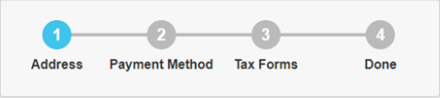Nimbus+ Payments
A guide to setting up and reviewing publisher payments for Nimbus+.
Complete Payee Registration to Receive Nimbus+ Payments
To receive payments from Nimbus+, you must first set up a payee account and enter banking and payee details.
Only one user per publisher will be granted access to complete Tipalti Payee Registration.
Confirm with your Nimbus Account Manager who the user is that will complete Payee Registration, as the user will first need their Nimbus Dashboard permissions updated to access this page.
If the person at your organization that needs to enter payee information doesn't currently have access to the Nimbus Dashboard, reach out to adops@nimbus.co or your Nimbus Account Manager to have the user created.
Log into the Nimbus Dashboard.
On the left-hand side, click on n+ payee registration under Finance.
It may take up to 48 hours for user permissions to be updated. If you do not see the n+ payee registration option, you can try refreshing the page first and then reach out to adops@nimbus.co or your Account Manager.
Please follow the prompts to complete the three steps of payee registration with your company's details.
You only need to complete this process once for your publisher account, even if you have multiple apps live with Nimbus+.
You can return to this page to edit this information, if needed, in the future.
Tipalti will send automated emails related to registration and payments to the email that was entered during payee registration.
Payment History
The one user per account that has access to Payee Registration will also be able to view and download payment history by selecting n+ payment history under Finance.
Invoice History
The one user per account that has access to Payee Registration will also be able to view and download payment history by selecting n+ invoice history under Finance.
View Nimbus+ Payments
Log into the Nimbus Dashboard.
On the left-hand side, click on n+ payments under Demand.
If you're unable to see this menu in the Nimbus Dashboard, reach out to adops@nimbus.co or your Nimbus Account Manager to have your permissions updated.
About the n+ payments page
Payment details are displayed for each demand partner that is enabled on your account through Nimbus+.
This page is intended for finance reconciliation only.
Please leverage the realtime dashboard and performance insights for reporting.
The information on this page refreshes daily.
Information is listed per app. Use the menu on the top of the page to switch between your apps.
Payment statuses include:
Unsubmitted: The month isn't complete or the payment hasn't been received.
Submitted: The payment has been scheduled.
Submitted (Awaiting minimum amount): The payment will be processed once the minimum contractual threshold has been met.
Complete: The payment has been made.
Payment Errors:
Various error messages may be displayed based on the failure issue.
Failed (Error with payment details): If registration hasn't been completed in n+ payee registration, there will be a direct link from the n+ payments page to update the needed information (note this can only be completed by the user, per above, with permissions to complete Payee Registration).
Nimbus processes publisher payments as we receive funds from demand partners; therefore, the expected payment date may vary from the actual payment date.
If multiple payments are processed on the same day, Tipalti may combine those into a single publisher payment.
FAQs
Last updated